TinyML Package Monitor
TinyML based Package detection for home usage
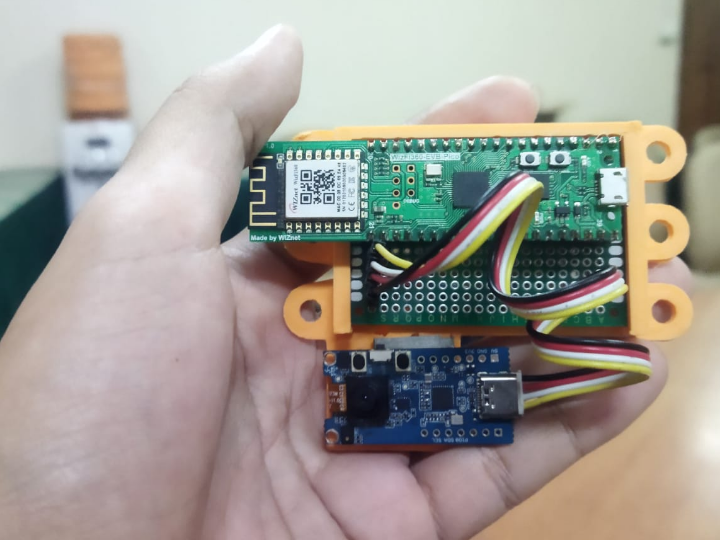
Software Apps and online services
!pip install roboflow
from roboflow import Roboflow
rf = Roboflow(api_key="xxxxxxxxxxxxxx")
project = rf.workspace("erzaaa").project("box_0310v3")
dataset = project.version(1).download("yolov5")
#include "Seeed_Arduino_GroveAI.h"
#include <Wire.h>
GroveAI ai(Wire);
uint8_t state = 0;
void setup()
{
Wire.setSDA(0);
Wire.setSCL(1);
Wire.begin();
Serial.begin(115200);
Serial.println("begin");
if (ai.begin(ALGO_OBJECT_DETECTION, MODEL_EXT_INDEX_1)) // Object detection and pre-trained model 1
{
Serial.print("Version: ");
Serial.println(ai.version());
Serial.print("ID: ");
Serial.println( ai.id());
Serial.print("Algo: ");
Serial.println( ai.algo());
Serial.print("Model: ");
Serial.println(ai.model());
Serial.print("Confidence: ");
Serial.println(ai.confidence());
state = 1;
}
else
{
Serial.println("Algo begin failed.");
}
}
void loop()
{
if (state == 1)
{
uint32_t tick = millis();
if (ai.invoke()) // begin invoke
{
while (1) // wait for invoking finished
{
CMD_STATE_T ret = ai.state();
if (ret == CMD_STATE_IDLE)
{
break;
}
delay(20);
}
uint8_t len = ai.get_result_len(); // receive how many people detect
if(len)
{
int time1 = millis() - tick;
Serial.print("Time consuming: ");
Serial.println(time1);
Serial.print("Number of people: ");
Serial.println(len);
object_detection_t data; //get data
for (int i = 0; i < len; i++)
{
Serial.println("result:detected");
Serial.print("Detecting and calculating: ");
Serial.println(i+1);
ai.get_result(i, (uint8_t*)&data, sizeof(object_detection_t)); //get result
Serial.print("confidence:");
Serial.print(data.confidence);
Serial.println();
}
}
else
{
Serial.println("No identification");
}
}
else
{
delay(1000);
Serial.println("Invoke Failed.");
}
}
else
{
state == 0;
}
}
#include <Arduino.h>
#include "WizFi360.h"
#include "SoftwareSerial.h"
#include "Seeed_Arduino_GroveAI.h"
#include <Wire.h>
#define WIZFI360_EVB_PICO
// Emulate Serial1 on pins 6/7 if not present
#ifndef HAVE_HWSERIAL1
#include "SoftwareSerial.h"
#if defined(ARDUINO_MEGA_2560)
SoftwareSerial Serial1(6, 7); // RX, TX
#elif defined(WIZFI360_EVB_PICO)
SoftwareSerial Serial2(5, 4); // RX, TX
#endif
#endif
namespace {
char ssid[] = "xxxxxx"; // Assign your Network SSID
char pass[] = "xxxxxxxx"; // Assign your Network password
char SERVER[] = "industrial.api.ubidots.com"; // Ubidots Server
const char * TOKEN = "BBFF-xxxxxxxxxxxxxxxxxxxxxxx"; // Assign your Ubidots TOKEN
const char * DEVICE_LABEL = "package-monitor"; // Ubidots Device Label
const char * USER_AGENT = "wiznet";
const char * VERSION = "1.0";
const int PORT = 80;
int status = WL_IDLE_STATUS; // the Wifi radio's status
}
WiFiClient client;
GroveAI ai(Wire);
uint8_t state = 0;
void setup() {
Wire.setSDA(0);
Wire.setSCL(1);
Wire.begin();
Serial.begin(115200);
Serial2.begin(115200);
delay(6000);
Serial.print("Starting...");
Serial.println("WiFi initiallize");
WiFi.init(&Serial2);
if (WiFi.status() == 0) {
Serial.println("Failed to configure WiFi");
// don't continue
while(true)
;
}
//attempt to connect to WiFi network
while (status != WL_CONNECTED) {
Serial.print("[WiFi] Attempting to connect to WPA SSID: ");
Serial.println(ssid);
//Connect to WPA/WPA2 network
status = WiFi.begin(ssid, pass);
Serial.println("Connected!");
}
delay(1000);
if (ai.begin(ALGO_OBJECT_DETECTION, MODEL_EXT_INDEX_1)) // Object detection and pre-trained model 1
{
Serial.print("Version: ");
Serial.println(ai.version());
Serial.print("ID: ");
Serial.println( ai.id());
Serial.print("Algo: ");
Serial.println( ai.algo());
Serial.print("Model: ");
Serial.println(ai.model());
Serial.print("Confidence: ");
Serial.println(ai.confidence());
state = 1;
}
else
{
Serial.println("Algo begin failed.");
}
}
void loop() {
if (state == 1)
{
uint32_t tick = millis();
if (ai.invoke()) // begin invoke
{
while (1) // wait for invoking finished
{
CMD_STATE_T ret = ai.state();
if (ret == CMD_STATE_IDLE)
{
break;
}
delay(20);
}
uint8_t len = ai.get_result_len(); // receive how many people detect
if(len)
{
int time1 = millis() - tick;
Serial.print("Time consuming: ");
Serial.println(time1);
Serial.print("Number of package: ");
Serial.println(len);
object_detection_t data; //get data
for (int i = 0; i < len; i++)
{
Serial.println("result:detected");
Serial.print("Detecting and calculating: ");
Serial.println(i+1);
ai.get_result(i, (uint8_t*)&data, sizeof(object_detection_t)); //get result
Serial.print("confidence:");
Serial.print(data.confidence);
Serial.println();
//Serial.print("detected object:");
//Serial.print(animalclass[data.target]);
//Serial.println();
}
Serial.println("Sending sensor value...");
sendValue("confidence", data.confidence);
sendValue("total_package", len);
}
else
{
Serial.println("No identification");
}
}
else
{
delay(1000);
Serial.println("Invoke Failed.");
}
}
else
{
state == 0;
}
//int sensor_value = 15;
delay(1000);
}
void sendValue(const char * variable_label, int value) {
/* Build the body to be POST */
char* body = (char *) malloc(sizeof(char) * 100);
sprintf(body, "{\"%s\":%d}", variable_label, value);
/* Builds the HTTP request to be POST */
char* data = (char *) malloc(sizeof(char) * 300);
sprintf(data, "POST /api/v1.6/devices/%s", DEVICE_LABEL);
sprintf(data, "%s HTTP/1.1\r\n", data);
sprintf(data, "%sHost: industrial.api.ubidots.com\r\n", data);
sprintf(data, "%sUser-Agent: %s/%s\r\n", data, USER_AGENT, VERSION);
sprintf(data, "%sX-Auth-Token: %s\r\n", data, TOKEN);
sprintf(data, "%sConnection: close\r\n", data);
sprintf(data, "%sContent-Type: application/json\r\n", data);
sprintf(data, "%sContent-Length: %d\r\n\r\n", data, dataLen(body));
sprintf(data, "%s%s\r\n\r\n", data, body);
if (client.connect(SERVER, PORT)) {
client.print(data);
} else {
Serial.println("connection failed");
}
while (!client.available());
//Serial1.println("Reading..");
while (client.available()) {
char c = client.read();
Serial.print(c); // Response Monitoring
}
client.flush();
client.stop();
free(body);
free(data);
}
int dataLen(char* variable) {
uint8_t dataLen = 0;
for (int i = 0; i <= 250; i++) {
if (variable[i] != '\0') {
dataLen++;
} else {
break;
}
}
return dataLen;
}
Promoting the project:




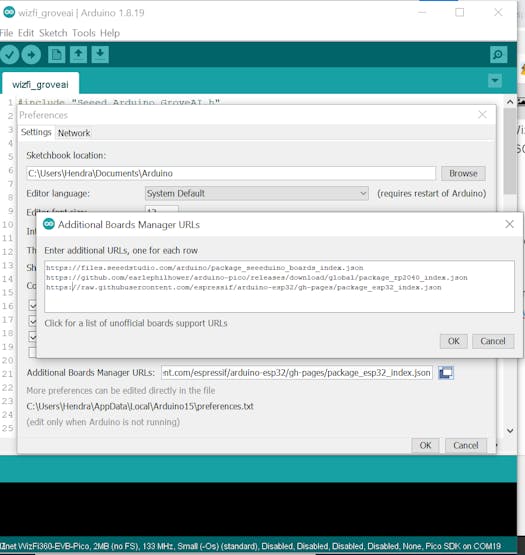
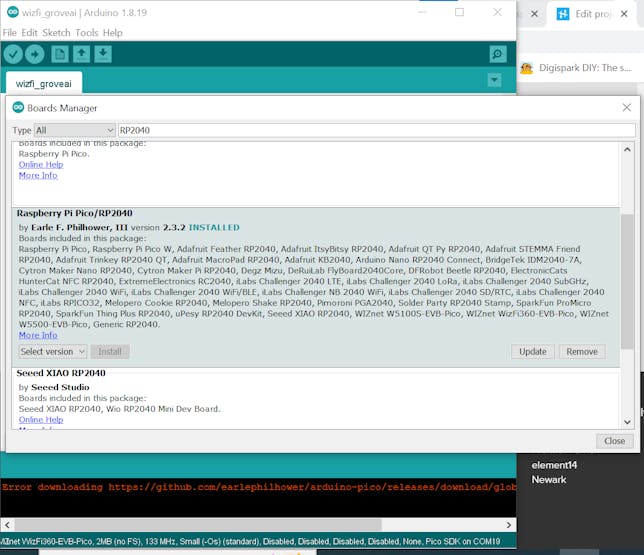
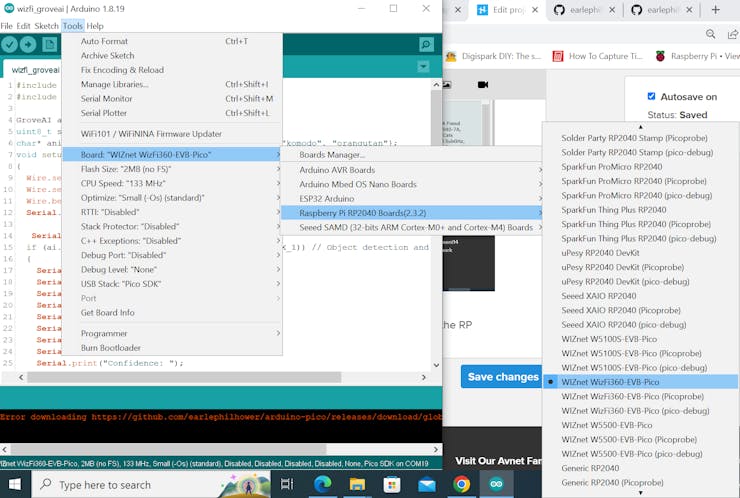
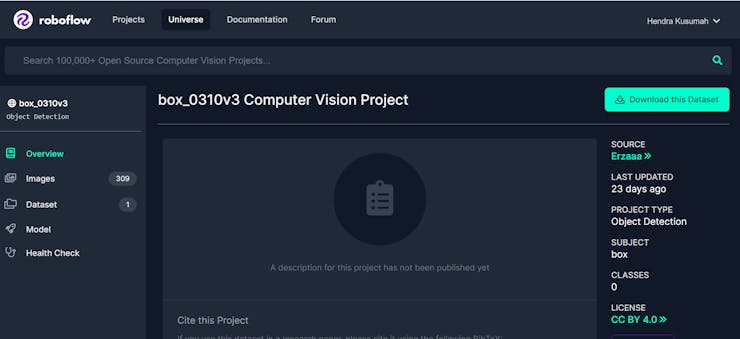
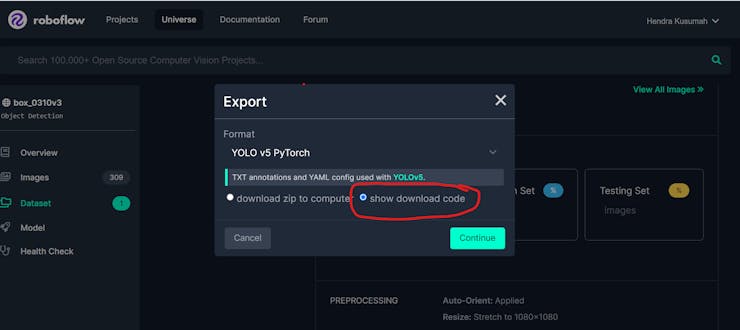
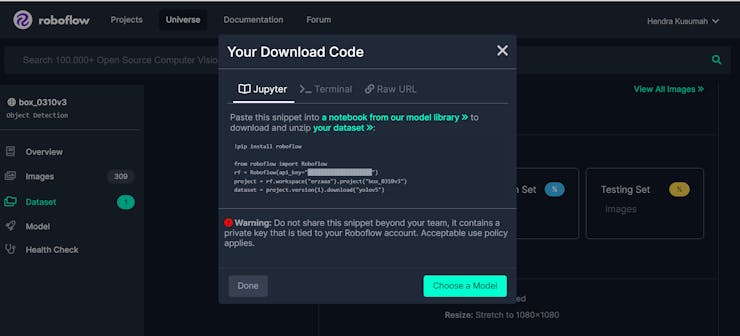
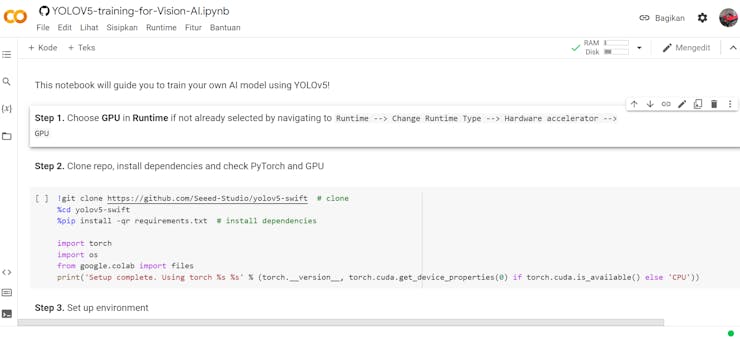
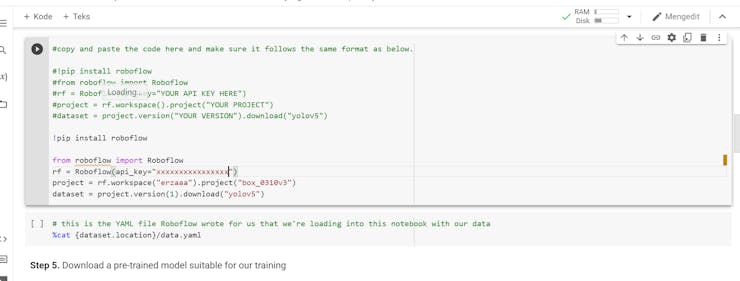
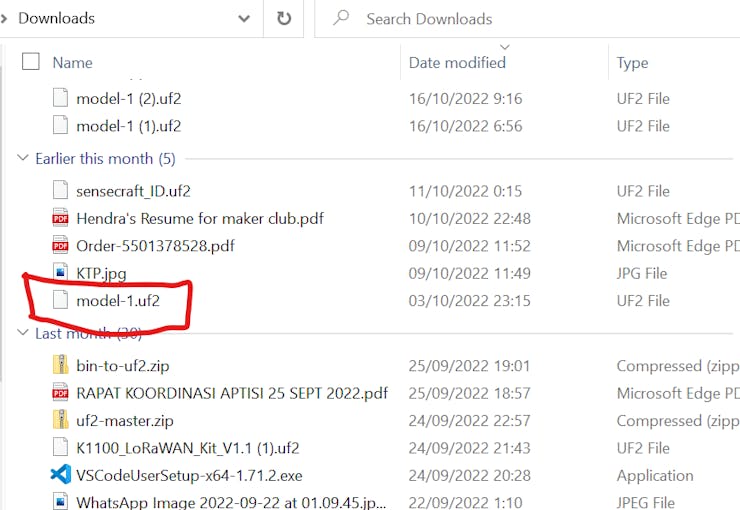






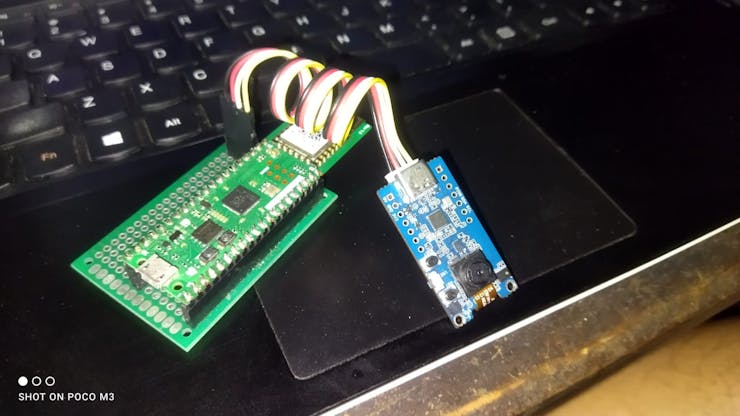
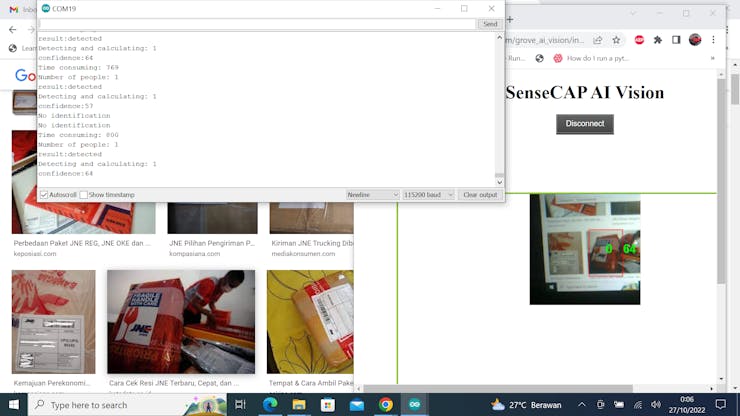
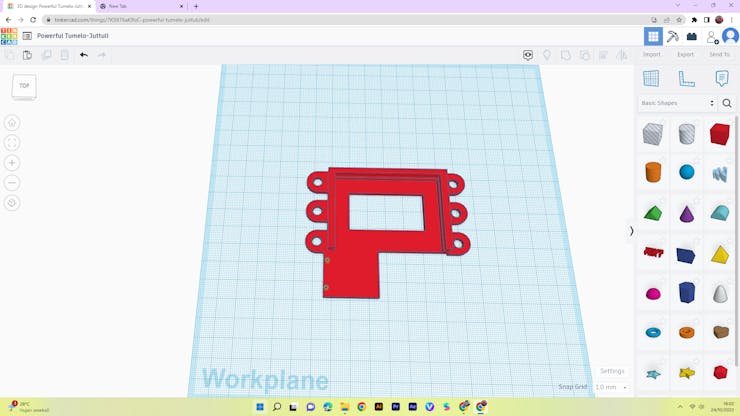


_5XqTLd3Zh8.jpeg?auto=compress%2Cformat&w=740&h=555&fit=max)