Using the W55RP20-EVB-PICO as a UART to Ethernet Device
Using the W55RP20-EVB-PICO as a UART to Ethernet Device
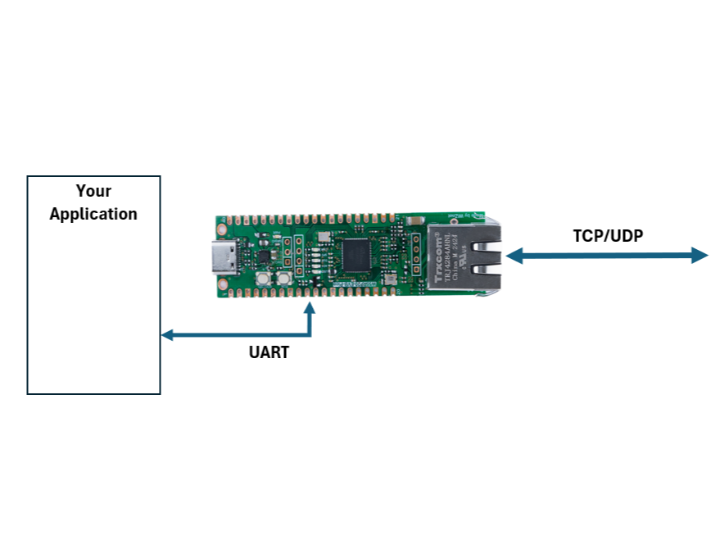
Many modules, sensors, and devices use UART communication.
However, UART communication is unreliable in the field and not suitable for connecting to the cloud or servers.
Ethernet communication is popular in the field because it can cover all of these shortcomings.
This means that devices that send data via UART need to be converted to Ethernet communication.
either develop a dedicated module or use a UART to Ethernet protocol converter.
Of course, developing a dedicated module is expensive and time-consuming, so using a UART to Ethernet protocol converter makes sense.
However, the price of UART to Ethernet protocol converters on the market is not as cheap as you might think, especially modules that support PoE.
However, the W55RP20-EVB-PICO is available for only 9.95 USD. If you buy the additional WIZPoE-P1 module, you can use it as a UART to Ethernet protocol converter with PoE support!
This is easy to implement if you follow the steps below.
Step 1: Download the W55RP20-S2E firmware to the W55RP20-EVB-PICO
The W55RP20-S2E firmware is available on the Wiznet Github.
Link : https://github.com/WIZnet-ioNIC/W55RP20-S2E/releases
Download the latest version of Bin_Files_Vxxx.ZIP from the link and unzip it.
From that file, download the App_linker.uf2 and Boot.uf2 files one by one to the W55RP20-EVB-PICO.
STEP 2 : Download uf2 file to W55RP20-EVB-PICO.
To download, connect the USB to the W55RP20-EVB-PICO.
Then press and hold the BOOTSEL button and briefly press the RUN button.
You'll see that this creates a repository called RPI-RP2.
Drag & drop the uf2 files to be downloaded into the created RPI-RP2 repository.
Only one UF2 file can be downloaded at a time.
STEP 3 : Write MAC address
Once the download is complete, you need to enter the MAC address into the W55RP20-EVB-PICO.
This is done using the WIZnetMACTool.
Download link : https://docs.wiznet.io/Product/S2E-Module/serial-to-ethernet-guide#wiz-mac-tool
Connect GP4, GP5 of the W55RP20-EVB-PICO to a PC using a UART to USB module (not included).
In WIZnetMACTool, select the appropriate COM port to connect.
After connecting, press the RUN button of W55RP20-EVB-PICO, and INPUT MAC? is displayed.
Enter the MAC you want to enter into WIZnetMACTool, check Type2, and click Write MAC.
If the tool outputs the MAC address you entered when you click R+Write MAC, the MAC is successfully entered.
STEP 4 : Done!
If the MAC address is entered correctly, the User LED of W55RP20-EVB-PICO will turn into a Running LED. It repeats on-off in a 1 second cycle to notify the user that the S2E application is running.
Now, if you connect the LAN line and search with our Config-Tool, you can see that it is detected as a W55RP20-S2E.
The available pinmaps are shown in the photo below.
LINK_STAT : The LINK_STAT pin is high when linked up and low otherwise.
TCP_STAT : The TCP_STAT pin is high when a TCP connection is established and low otherwise.
AT_MODE : If the AT_MODE pin is LOW at boot, enter AT command mode.
if high or floating at boot, run in normal mode
BOOT_MODE : If the BOOT_MODE pin is LOW at boot, enter BOOT mode
if high or floating at boot, run in normal mode

